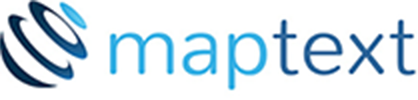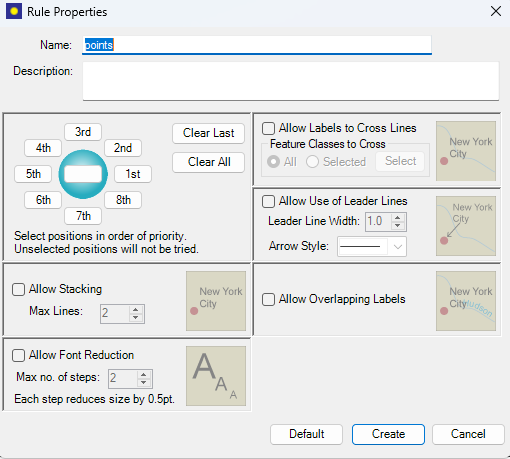Labeller
for FME
Label your maps with ease using the MapTextLabeller transformer in FME Form and Flow. Define your labels from Reader attributes and configure placement rules all in an intuitive user interface in FME Workbench. Incorporate the MapTextLabeller into your automated workflows and churn out your labels.